On the surface Exchange 2016 may look exactly like Exchange 2013. However, there are several new features that have been added to this version while many have been removed as well. Of all these changes, the cloud functionality is certainly the most welcoming one. Now, you can collaborate with your team, share files, and events easily on the go.
Whether you are a seasoned Exchange administrator, or have just started using Exchange 2016 recently, you’ll find the information below useful.
Disaster Recovery Plan Testing
Migrating to a newer platform certainly has its benefits. Therefore, it is better to take a second look at your recovery plan. How confident are you with your data recovery plan? What if a server fails during the migration process, or the network goes down, due to power outage or server failure, even if briefly? Like it or not, things like these happen every day. Thus, you must proceed with caution. Make sure you recheck your disaster recovery plan and see if there are any vulnerabilities. Begin the migration process only when you are 100% confident.
Antivirus Exclusions
It is a good idea to configure any antivirus programs that are running on your Exchange servers to exclude certain file types, paths, and process. This will greatly reduce the server downtime and chances of errors during migration. For this purpose, you can use a powerful PowerShell script created by Paul Cunningham — https://goo.gl/k3q86M — that scans Exchange 2016 and produces a list of all the exclusions that follow MS recommendations.
Cunningham had originally created the script for Exchange 2013, but when Exchange 2016 was released, he updated it for the newer version. So, if you have already used the script before, you will be able to use it easily, for both the 2013 and 2016 versions are quite similar.
Public Folders Migration
Migrating public folders from one Exchange version to the next is no mean feat. Unless you are adept at using scripts and PowerShell commands it can be a real challenge.
One major change that’s noticeable in the new Exchange program is the replacement of Public Folders with mailboxes. While it has eliminated the need for public folder replication, you also have to learn a few new steps in the migration process.
Microsoft Technet — https://goo.gl/er1e2E — has provided the directions for the same here that you can refer. However, make sure you are comfortable with using scripts before you begin. Also, it would a good idea to create a backup first so that if something goes wrong, you can restore your files easily.
Conclusion
The way how Microsoft has been refining and upgrading its Exchange programs is certainly commendable. However, unless you make yourself familiar with the changes and learn how to use PowerShell scripts, you can’t use the program to its full potential. Data Deposit Box is here to help you not only with your cloud backup and recovery needs, but also with your Exchange Server needs.





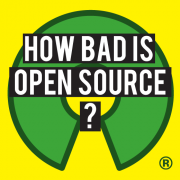

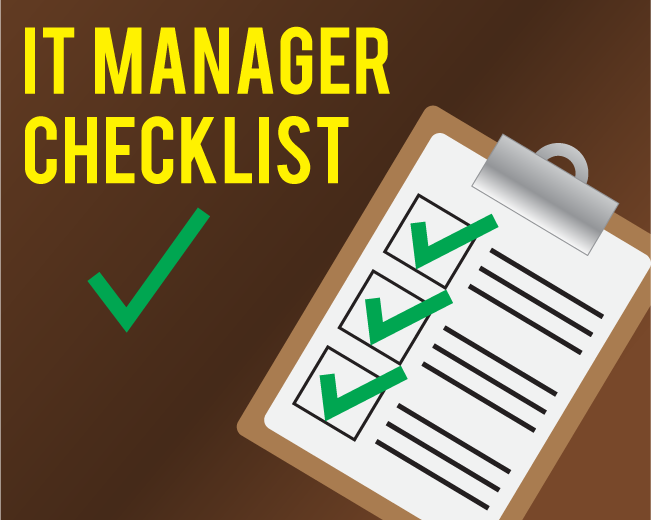
Leave a Reply
Want to join the discussion?Feel free to contribute!