Options are a great thing to have, and KineticD wants to make sure that you have as many useful options as possible when it comes to cloud backup. As part of our commitment to make sure that small and medium business owners have all of the tools and resources that they need to be well prepared for disaster, we have unveiled our all-new Heat Map feature.
Color Coded for Your Convenience
The way that our Heat Map feature works is that it provides you with a graphical and color coded representation of your machines. Now you can easily see which issues require immediate attention and which you can put off for later. We know that your time is limited, and being able to prioritize tasks can go a long way in making sure that your business runs as smoothly as possible.
For example, the color red indicates that there is a problem with your system that needs to be taken care of while orange means that there are either a few warnings or a few errors that need to be handled. The color yellow is an indication of a few warnings, and green means that you’re in the clear across the board.
System Information, Errors and Warnings
Whenever you click on a system you’ll have information about which items caused the warning and errors. Examples of errors include:
- Backup Suspended, which is triggered when your backup bucket is full
- Backup Errors, which is available to all of our continuous clients and triggered if you report that your file failed to backup properly
- Generation Failure, which is exclusively for server clients and is triggered whenever a backup set fails for a generation
Some of the warnings that you might see include:
- Login Overdue whenever you fail to connect since your setting for “notification days”
- No Files if there is a system that doesn’t have any files backed up
- Backup Overdue if you haven’t backed up your data since your setting for “notification days”
- Old Version in the event that a backup client for a system is out-of-date
- Generation Success With Exceptions if a server client’s backup set completely finishes but fails to run correctly
Customization and Suppression
Another feature of Heat Map is the ability to use filters that let you focus on a specific set of systems. You’ll also be able to suppress warnings and errors from being triggered. The reason that we added this particular feature is that we’ve found that many people will continue to backup a system past the machine’s “shelf life.” After that particular machine is no longer connecting, we will make sure that it gets bumped higher on the Heat Map priority list. You can suppress all warnings and errors related to that particular machine, which will shift it to the color green on your map. Something to take note of is that if the machine should ever reconnect later on our cloud backup software will automatically deactivate the suppression and trigger old warnings and errors.
Should you ever have any questions about how Heat Map works, or if you’d like to learn more about our MyData web portal, don’t hesitate to get in touch with us here at KineticD.





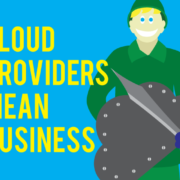
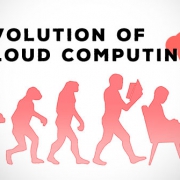


Leave a Reply
Want to join the discussion?Feel free to contribute!